
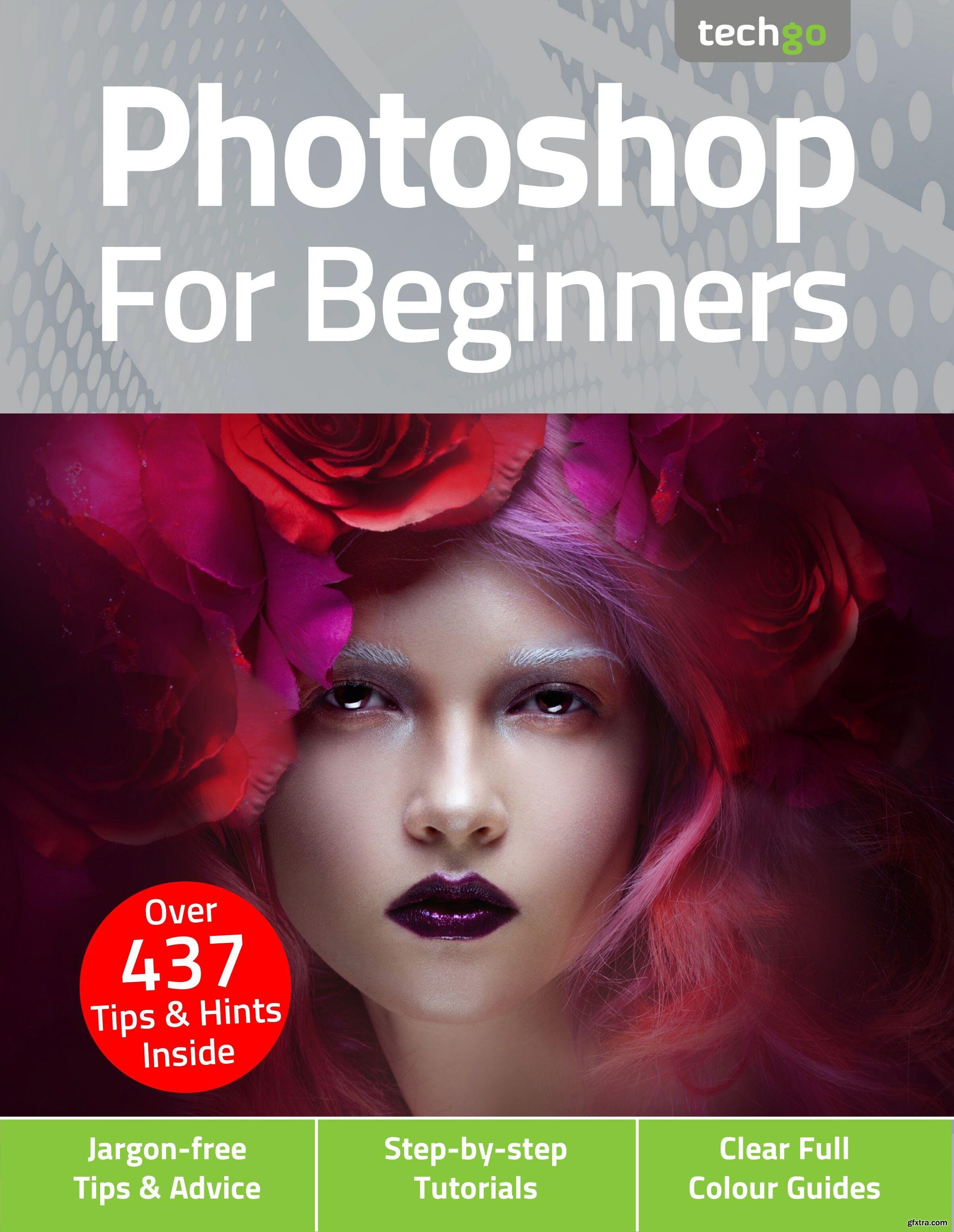
Revit tries to visually highlight any elements that your cursor hovers over, and may take up some processing time when highlighting an extremely detailed element. This is helpful when an extremely large external Revit model is linked to the working Revit model.
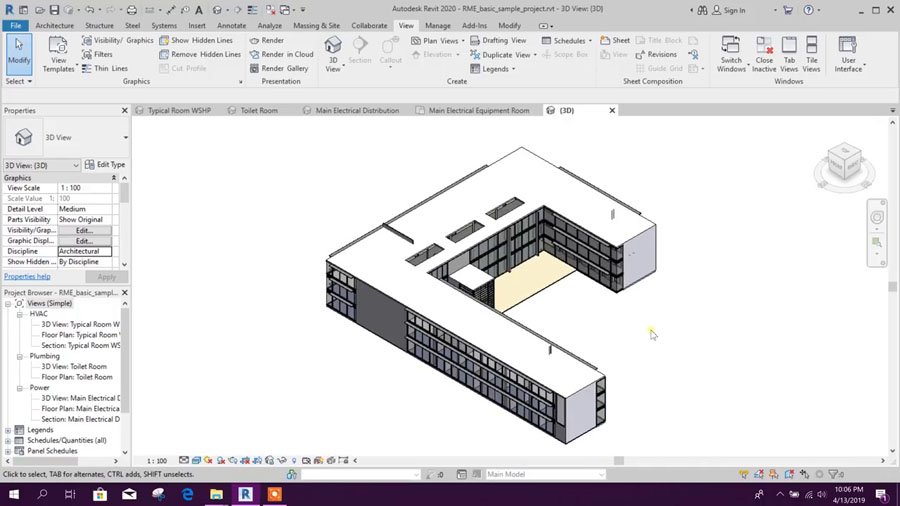
Pinned objects can also be set to not select or highlight when the cursor highlights over the pinned object. You can pin objects by selecting the pin object icon under the Modify Tab, or by typing PN while the object is selected.

If you are referencing or overlaying an external dwg, rvt, or other types of drawings files, make sure they are pinned down to ensure that these reference files do not shift and cause inaccuracies in modeling.


 0 kommentar(er)
0 kommentar(er)
